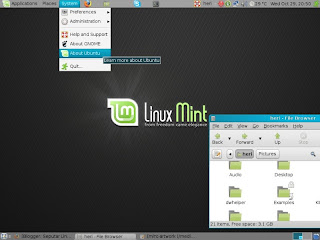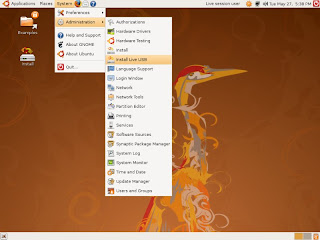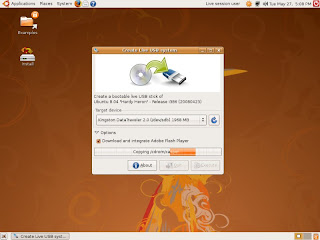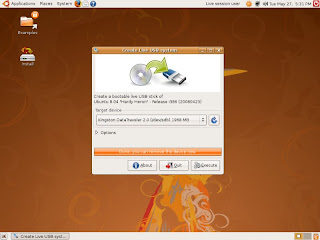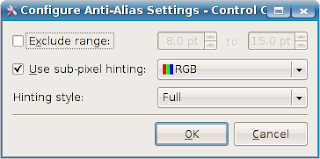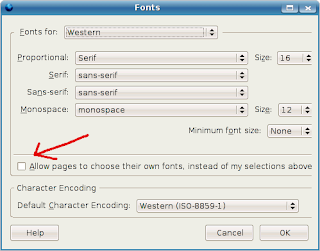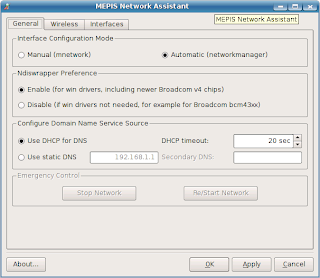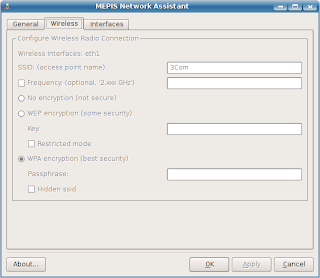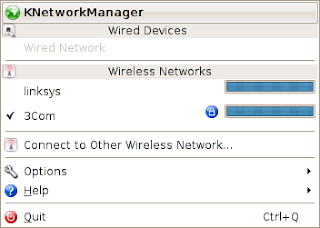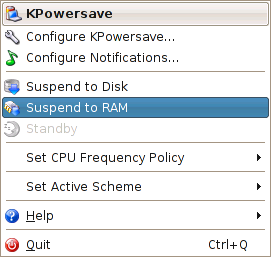For my internet connection at home I am using 3Com OfficeConnect ADSL Wireless Router (model
3CRWDR101A-75)
Some days ago, suddenly the router failed to make connection.
It turns out that the problem was caused by two things i.e.: the connection setting had changed from PPPoA to PPPoE and the router needed updated firmware to be able to connect over PPPoE.
Solving this problem is easy:
- download the latest firmware (the firmware name is
3CRWDR101A-75_v1.10.00.A.exe) from
here- extract it (since it's an exe file, I use 7zip on windows) and get this file:
3CRWDR100A-72_FW_V206T13.bin- open the router web interface, go to the System Tools > Upgrade section and install the firmware from there
Problem solved.
Behind the scene:Solving the above problem was easy, but how to find the solutions was not that easy for me.
I found out that there were two main things causing the problems i.e.: the connection from ISP had been changed to PPPoE and the router needed updated firmware to be able to connect using PPPoE.
But before came to that findings, I had to go through long and tedious trial and error steps:
- First try was resetting and reconfiguring the router to it's default setting provided by the ISP, but this had no effect.
All indicator lamps of the router were on, except the on-line indicator.
- My next try was checking whether there was a problem with the ADSL line so I unplugged the router and replaced it with the modem I got from the ISP (it is
Speedtouch USB 330 ADSL Modem and it is not natively supported in linux). Booted to windows and tried to make connection, but still there was no connection.
- I concluded that there was a problem with the ADSL line so I called the ISP.
Their suggestion was reinstalling the driver of the modem.
Although I thought they did not understand the problem, I did their suggestion, reinstalled the modem driver and strangely connection worked using the modem. So the ADSL line was O.K.
- I replaced the modem with the router to make connection but still it was unable to make connection.
- Checked the log in the router, saw error message: "PPP fail: Timeout in LCP negotiation"
- Re-plugged the modem, made connection and checked the connection properties on the modem.
I noted that the connection now used PPPoE protocol (with encapsulate: LLC). I knew that initially it was PPPoA and WCMUX. I didn't have any idea why it changed.
- To make sure, I booted to Ubuntu 7.10 live CD, installed (on live mode) the
USB ADSL Modem Manager and set the connection.
When I set it to PPPoE I got connection and when I set it to PPPoA the modem failed to connect. So it was confirmed the connection now use PPPoE protocol.
- However when I plugged the router again and reconfigured it's settings to PPPoE accordingly, it was still unable to get connection.
- Checked the log in the router and saw error message: "PPPoE send PADI"
- At this step I started to googling and googling, using the error messages on the log as the keyword.
I also tried many combination of keywords like: "router unable to connect pppoe" "3Com unable to connect with PPPoE" e.t.c.
After reading a lot of posting from google, I found several useful posting leading to the solution of my problem.
-
This posting introduced me about something I did not realize: maybe I should upgrade the firmware of the router.
- Then
this posting confirmed that a firmware upgrade was required.
The posting is in Spanish (?) but luckily the author quoted in English that there was a bug in the router firmware causing it to prevent to connect using PPPoE, and he also showed
this link on 3Com website to download the firmware.
- I searched again to find out how to upgrade the firmware and found
this posting.
- At this stage I realized that I should go to the manufacturers (3Com) website at the first place before searching from other sources.
Moral of the story:- When there is a problem with the hardware, I should find out the error message from the log.
- Before googling, I should go to the manufacturer's website first and check the firmware update available for the related hardware and read the release notes.