
This is my note for Mepis 7.0 installed on my old-linux-friendly laptop :)
(it's Toshiba Tecra 8200 PIII, more here).
KDE fonts
By default Mepis already rendered the fonts correctly on the laptop's LCD screen, but I did some mess.
To restore the correct displayed fonts, open from menu: Control Centre > Appearance & Theme > Fonts go to "Use anti-aliasing" and select "Enabled" then click "Configure" check "Use sub-pixel hinting: RGB" and select "Hinting style: Full"
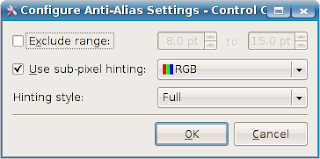
Firefox fonts
At first I was a little confused because Firefox rendered horrible fonts of the websites.
After several trial and error, it turns out that the trick was very simple.
This is what I did: in Firefox menu go to Edit > Preferences > Content and go to Fonts & Colors section and click Advanced.
Then un-check this box "Allow pages to choose their own fonts, instead of my selections above"
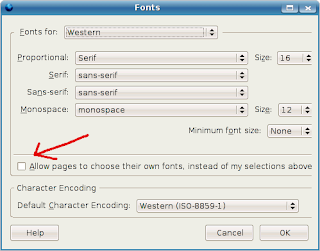
Wireless
My usb wireless adapter (it is 3Com OfficeConnect Wireless model no: 3CRUSB10075) works out of the box with Mepis.
But first I had to activate the Network Manager (it was not activated during system boot).
This is what I did: from the main menu, open System > Mepis > MEPIS Network Assistant.
In the General Tab go to "Interface Configuration Mode" section and check "Automatic (networkmanager)". I left other sections as it is.
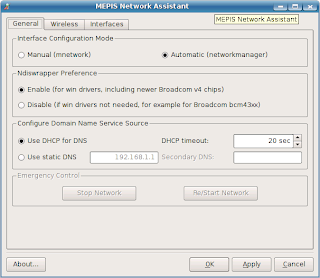
In the Wireless Tab: because I am using WPA encryption in my wifi set-up at home, I fill in the SSID name and WPA-key.
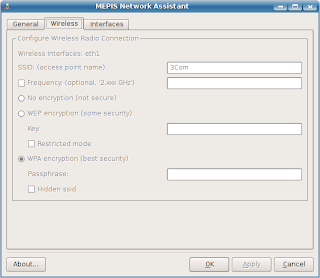
In the Interfaces Tab: choose "Start at boot" and "DHCP".

To connect to other available Wireless Network, just right-click the KNetworkManager applet and click the desired network from the list.
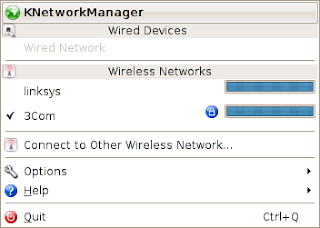
(Later on I found this detailed and excellent guide by Zerias).
Suspend to RAM
At first suspend to RAM did not work, then I found the work around from Mepislovers.org forums, which is very simple:
open /etc/powersave/sleep
find this line:
SUSPEND2RAM_FORCE=""
insert the word "yes" between the quote marks, so it looks like this:
SUSPEND2RAM_FORCE="yes"
Save it and reboot (in my experience, it seems reboot is compulsory in this step, otherwise suspend to RAM will not work).
To suspend just right-click the KPowersave applet and click Suspen to RAM
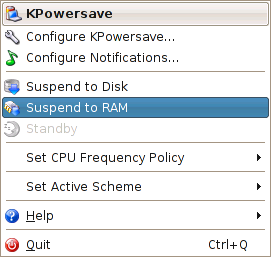
Suspend to Disk
Works out of the box.
OpenOffice Impress
By default OpenOffice Impress is left out in Mepis and since sometimes I need to open presentation files, I just installed it from Synaptic.
Over all
This laptop works great with Mepis 7.0, it feels light and stable.
I have no problem with sound and video.
I feel it is faster than Ubuntu, yet with 256MB RAM, running Firefox and OpenOffice together is still not that fast :)
Over all, with Mepis on it, I must say the laptop is very nice indeed.
No comments:
Post a Comment