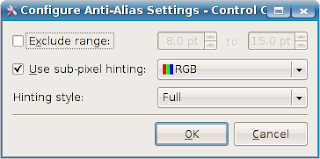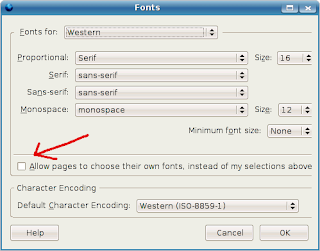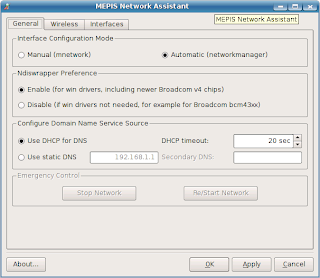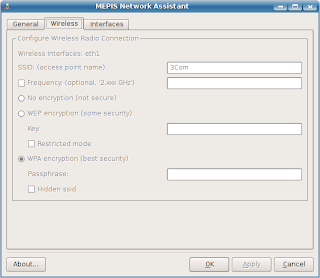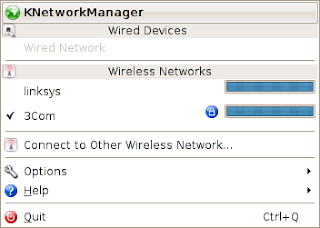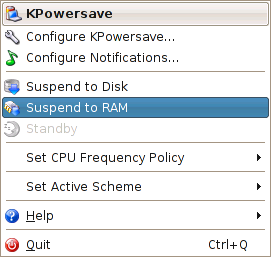(And it means I have to apologize to Mandriva for my previous post).
This is what happened:
- out of curiousity, I created the CD again, this time I burned it at the slowest speed
- run the CD and, same as previous, after three second of initial boot splash, the booting instantly stopped, the screen become blank and the laptop remain silent
- previously at this stage I would reset the laptop, but this time unintentionally I left the laptop on, I forgot to reset it
- then after about 3 minutes, suddenly the screen showed the initial boot splash again the cd started to spin, the booting process continued !
- about 7 minutes later, the desktop came alive perfectly :)

I knew it. I knew that somehow Mandriva would work, I just did not know how.
And I found some very interesting stuff:
1. When I inserted my USB flash, one application called "Drak Snapshot" came out. It is a back-up application and it is very nice and user-friendly.

2. My USB wifi adapter recognized out of the box and I think the wifi setup in Mandriva is the easiest ever.

3. The Control Centre is superb, it even has Parental Controls !

Also I have to mention that some Mandriva users have been kindly tried to help me.
In my previous post, meta and fabrice immediately dropped their comments offering some suggestions.
When I posted my problem on their forum, immediately it also got attention and very nice responses from Reebus (a very active and helpful user) and the famous moderator himself: Adam Williamson.
Thank you guys !
Well. now this is the hard part: shall I install Mandriva to replace Mepis....