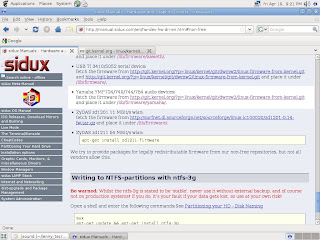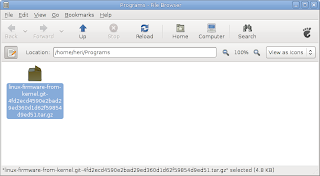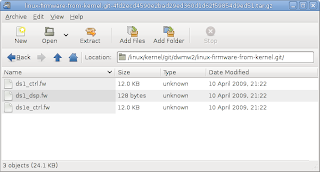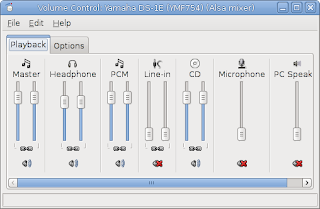Setelah mencoba
Mepis Gnome, jadi kepingin juga merasakan induknya yaitu Debian Lenny :)
Akhirnya saya download
cd net install nya dan menginstalnya di
laptop jadul (Toshiba Tecra 8200, P3 850 Mhz 256 MB RAM, 20GB HD).
Dengan mengikuti beberapa panduan dari website (seperti
Howtoforge,
Deviceguru dsb), instalasi berjalan cukup lancar.
Dengan koneksi ADSL netinstal selesai dalam waktu sekitar 1,5 jam.
Berikut beberapa catatannya:
Repositori:
Setelah proses instal selesai, saya tambahkan repositori “contrib non-free” dan “debian multimedia” di file /etc/apt/sources.list sehingga hasilnya sbb:
# deb cdrom:[Debian GNU/Linux 5.0.0 _Lenny_ - Official i386 NETINST Binary-1 20090214-16:03]/ lenny main
# deb cdrom:[Debian GNU/Linux 5.0.0 _Lenny_ - Official i386 NETINST Binary-1 20090214-16:03]/ lenny main
deb http://ftp.us.debian.org/debian/ lenny main contrib non-free
deb-src http://ftp.us.debian.org/debian/ lenny main contrib non-free
deb http://security.debian.org/ lenny/updates main contrib non-free
deb-src http://security.debian.org/ lenny/updates main contrib non-free
deb http://volatile.debian.org/debian-volatile lenny/volatile main
deb-src http://volatile.debian.org/debian-volatile lenny/volatile main
deb http://www.debian-multimedia.org lenny main
Kemudian dari terminal saya jalankan:
# apt-get update
# apt-get install debian-multimedia-keyring
# apt-get update
Wireless:
USB wifi adapter tidak dikenali karena Debian tidak menyediakan firmwarenya berhubung lisensinya non-free.
Namun firmware tsb masih tersedia di repositori contrib dan non-free sehingga sangat mudah diinstal, cukup dengan membuka terminal dan jalankan:
# apt-get install zd1211rw
Multimedia:
Untuk menginstal “flashplayer-mozilla”, pertama2 harus dimatikan dulu flashplayer versi 9.0 bawaan yang ada di browser Iceweasel.
Caranya buka Iceweasel, klik menu > Tools >Add-ons > Plugins > Shockwave Flash 9.0 > Disable Kemudian buka terminal dan jalankan:
# apt-get install flashplayer-mozilla
Setelah terinstal, lanjutkan dengan:
# cp /usr/lib/flashplayer-mozilla/libflashplayer.so /usr/lib/mozilla/plugins/
Selanjutnya install file2 ini agar Debian Lenny dapat memainkan aplikasi multimedia standar:
# apt-get install mozilla-mplayer , w32codecs , libdvdcss2
Aplikasi tambahan yang saya instal:
# apt-get nautilus-open terminal , nautilus-gksu , gdebi
Resolusi layar:
Resolusi layar hanya tampil 800x600, padahal seharusnya resolusi normal adalah 1024 x 768.
Laptop ini menggunakan video card "Trident Microsystems CyberBlade/XP", dan sebenarnya drivernya (trident) sudah terinstal, namun Debian tidak bisa menampilkan resolusi layar dengan benar.
Saya kurang tahu bagaimana sebenarnya masalah resolusi layar ini di atur di linux (xorg.conf), karena beberapa distro yang saya coba di laptop ini secara otomatis akan mengatur dan menampilkan resolusi dengan benar (Mepis, Puppy Linux, Mandriva, dsb).
Sedangkan beberapa distro lain seperti Ubuntu dan semua derivatifnya tidak dapat menampilkan resolusi layar dengan benar.
Untuk mengatasinya, sementara saya lakukan dengan cara mengcopy file xorg.conf dari Mepis.
Update: masalah resolusi layar ini juga bisa diatasi dengan cara yang ada
postingan ini.
Agak lambat:
Selain itu Debian Lenny juga terasa agak lambat dan sedikit kurang responsif dibandingkan dengan Mepis Gnome.
Ini agak aneh karena menurut beberapa review, Debian cukup ringan dan cepat.
Sampai saat ini belum ketemu kenapa Debian terasa lambat.
Update: setelah memakai Debian beberapa lama, ternyata tidak terasa lambat lagi, normal2 saja. Bahkan terasa cukup responsif dan sangat stabil.
Sound Card:
Masalah lain adalah: sound card tidak dikenali oleh Debian.
Laptop ini menggunakan sound card “Yamaha Corporation YMF-754 [DS-1E Audio Controller] ”
Kabarnya karena masalah lisensi juga, maka Debian tidak dapat menyediakan firmwarenya dan sayangnya firmware tsb juga tidak terdapat di repositori contrib dan non-free.
Sebenarnya sound card tersebut didukung oleh
alsa-project dan firwarenya juga tersedia di sana, namun sayangnya cara instalnya kurang jelas.
Dari hasil googling kelihatannya banyak juga yang dipusingkan dengan kasus ini.
Seharusnya paling tidak Debian menjelaskan cara yang mudah untuk menginstalnya.
Jadi untuk sementara laptop berjalan tanpa suara :(
Update: masalah sound sudah teratasi,
lihat postingan ini.
 Kesimpulan:
Kesimpulan:
Ternyata cukup mudah menginstal Debian dan mengaturnya dengan hasil tidak jauh berbeda dengan distro2 yang user-friendly seperti Ubuntu atau Mepis.
Hanya sayangnya di laptop ini Debian terasa agak lambat dan yang sangat mengganggu adanya masalah dengan sound.
Mungkin lebih baik instal Mepis Gnome lagi.
Tampaknya Debian akan bertahan lama di laptop jadul ini :)
Update:
Ternyata ada CD netinst Debian yang sudah memuat non-free firmware:
Unofficial non-free CDs including firmware packages
These images are equivalent to the normal "netinst" CDs that we produce regularly, but they also include non-free firmware to make installation easier on some systems requiring proprietary but redistributable firmware.
See http://wiki.debian.org/Firmware for more details.